
These easy steps will show you how to approve a timecard via the new timecard system. Should you have questions, please call our payroll hotline: (510) 420-3750 or email mis@certifiedemployment.com.
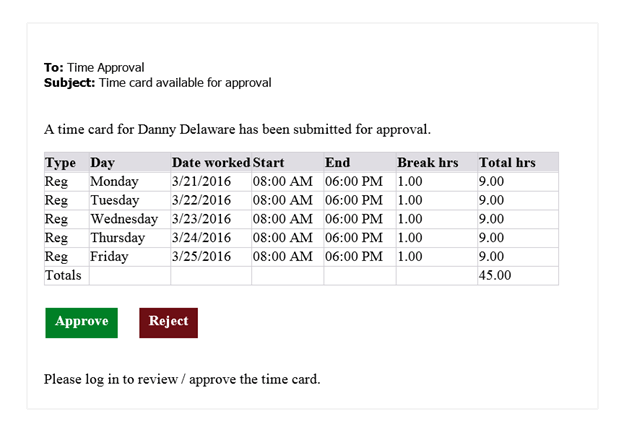
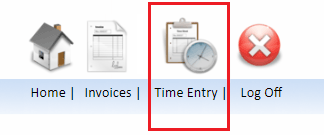
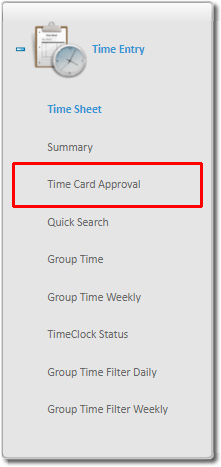


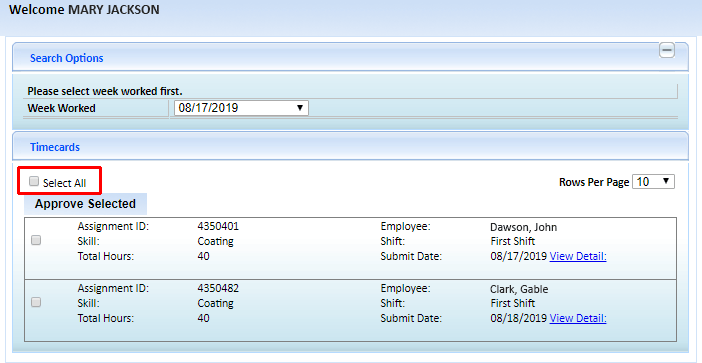
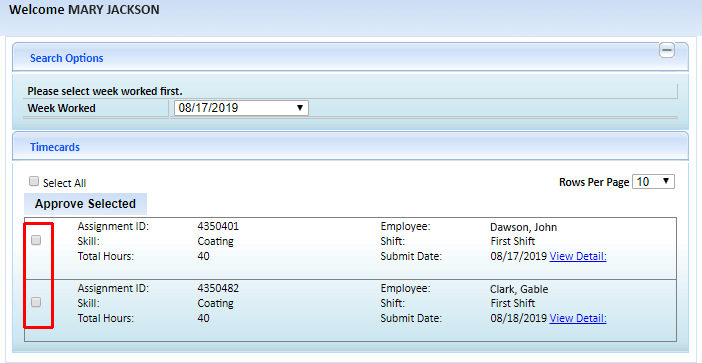
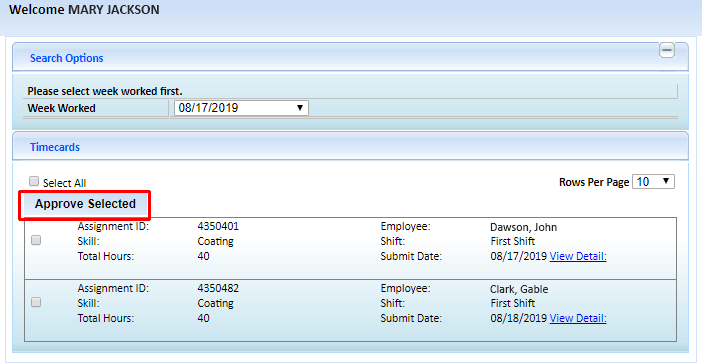
Timecards are submitted weekly. Supervisors must approve timecards each week before employees are issued paychecks.