
These easy steps will help you begin using Certified's Online Timecard immediately. Should you have questions, please call our payroll hotline: (510) 420-3750 or email mis@certifiedemployment.com.
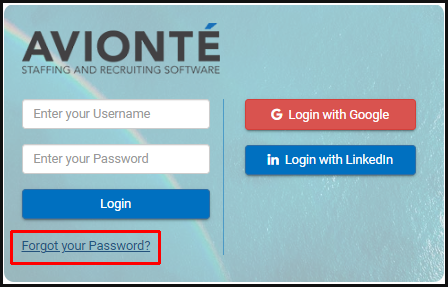
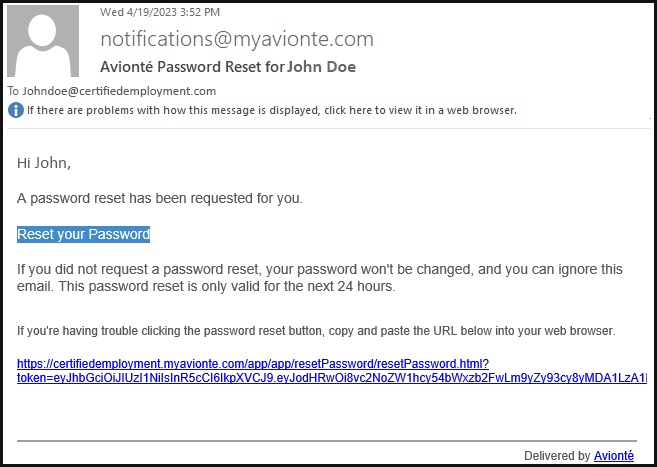
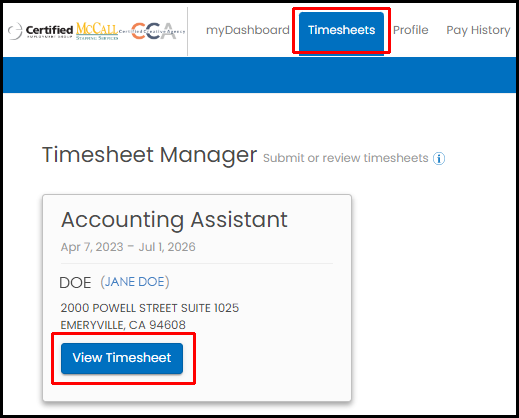
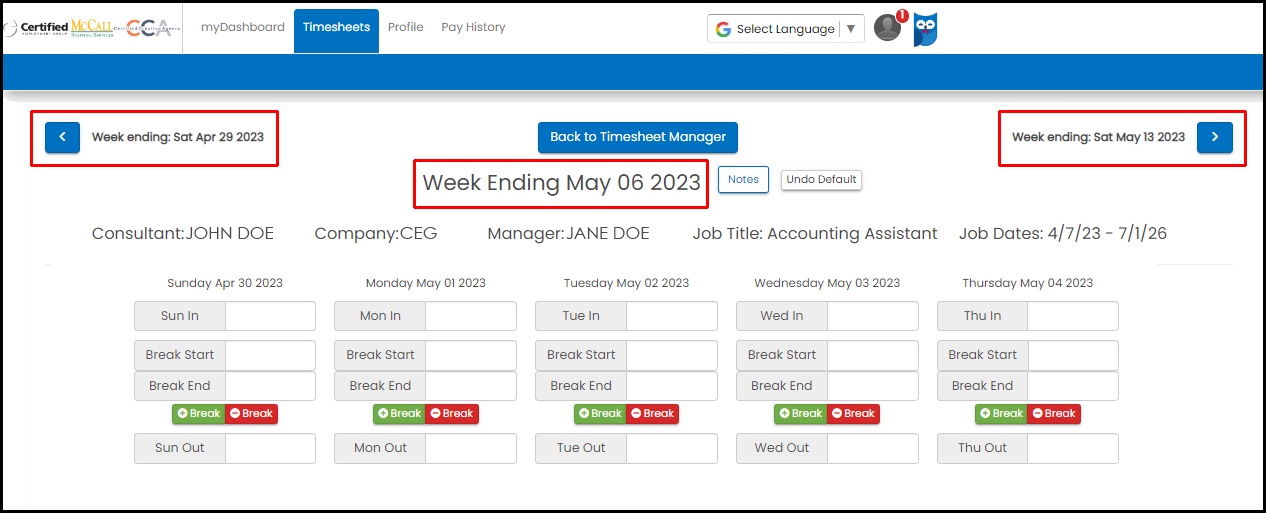
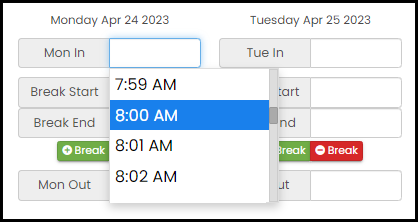
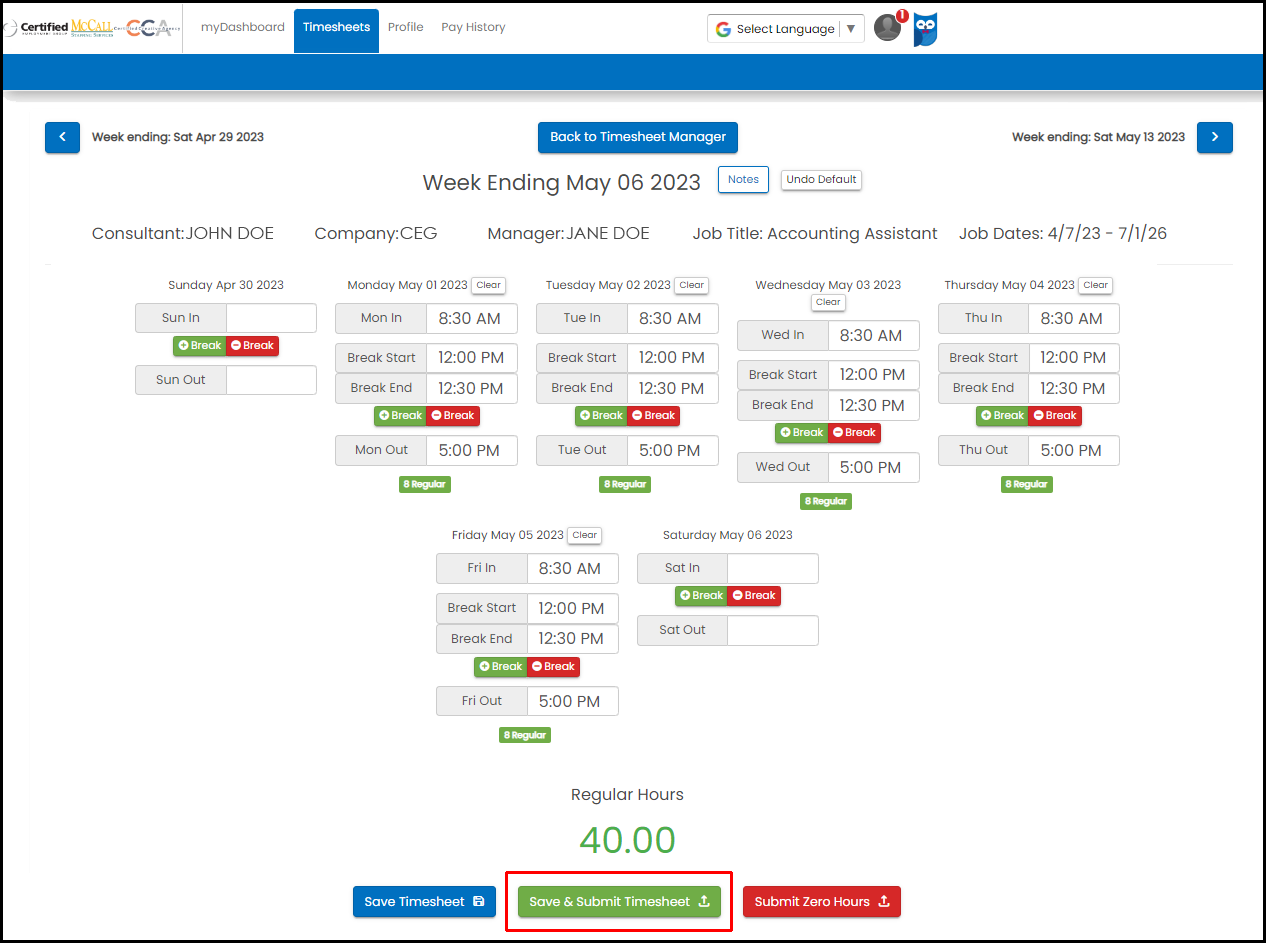
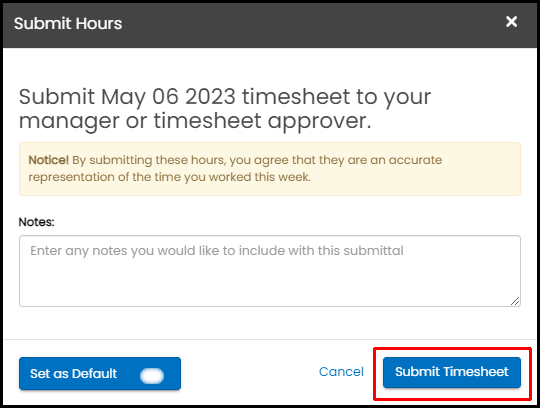
Timecards must be submitted on a weekly basis.
Your supervisor must approve your timecard each week before your paycheck is issued.
You will receive an email notification when your timecard has been approved for payment.